What Are Roles and Permissions?
Roles and Permissions are critical features that allow businesses to manage user access to various Omnivoice system functions. These include business numbers, messages, voicemails, and the overall account settings. Different roles allow for varying levels of system access, while specific permissions within each role offer even greater control, allowing different employees to have different levels of access within the same role.
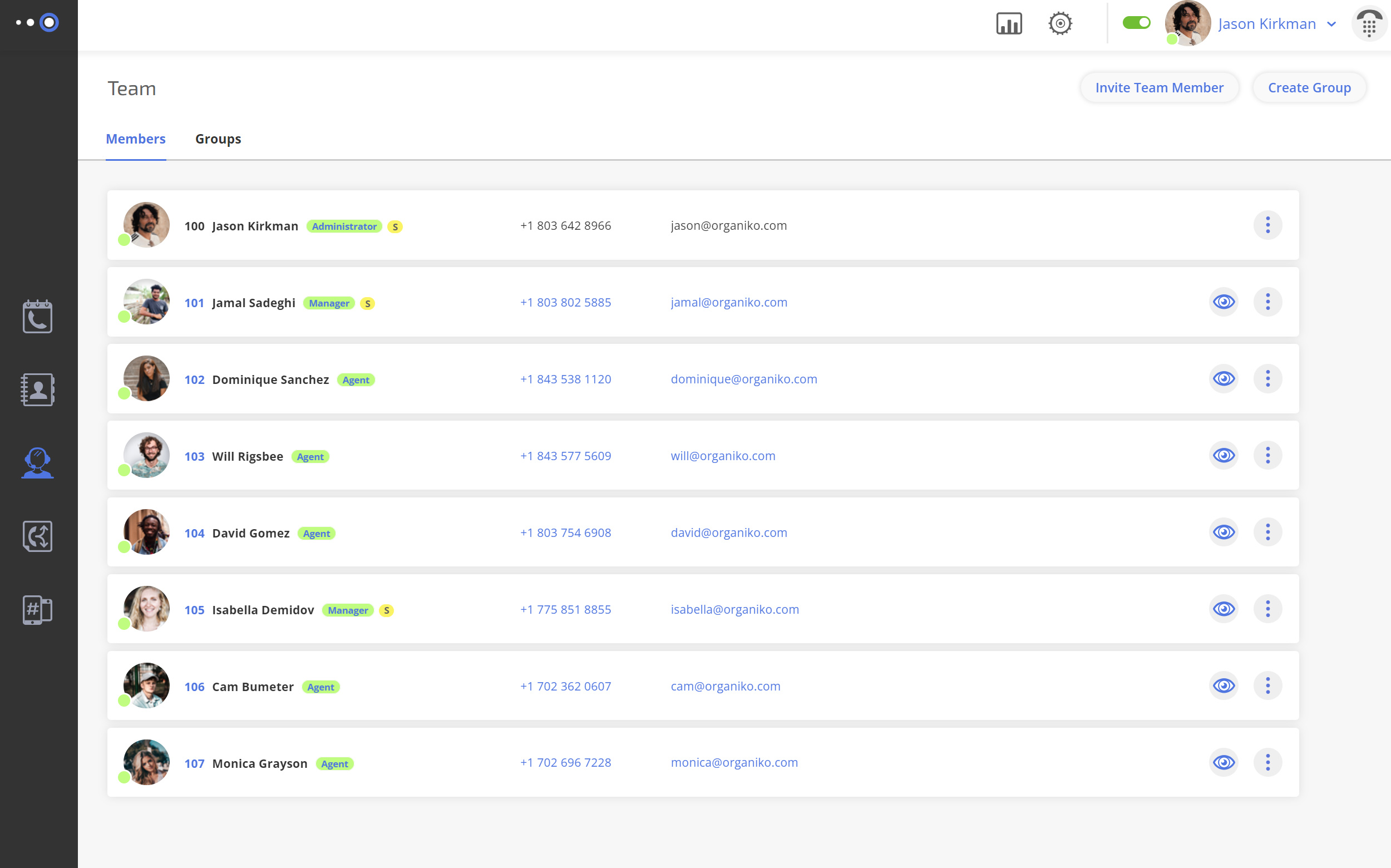
What Roles Are Available?
Omnivoice provides a three-tiered access hierarchy for managing users.
Administrator
This role has the highest level of permissions within the Omnivoice profile and account. They have the authority to change all Omnivoice settings, including business numbers, messages, voicemails, call flows, contacts, integrations, and more. Admins are also responsible for managing users, and they can change roles for themselves and other Administrators, Managers, and Agents. They can also modify and delete the account.
Manager
The Manager role is more flexible and can vary in terms of access permissions. Depending on the permissions set, a Manager can have access that is slightly more than an Agent or almost as comprehensive as an Administrator (barring some advanced account management features). Usually, Managers can access calls, messages, voicemails, and contacts, manage call flows, set up and delete integrations, and handle agent management.
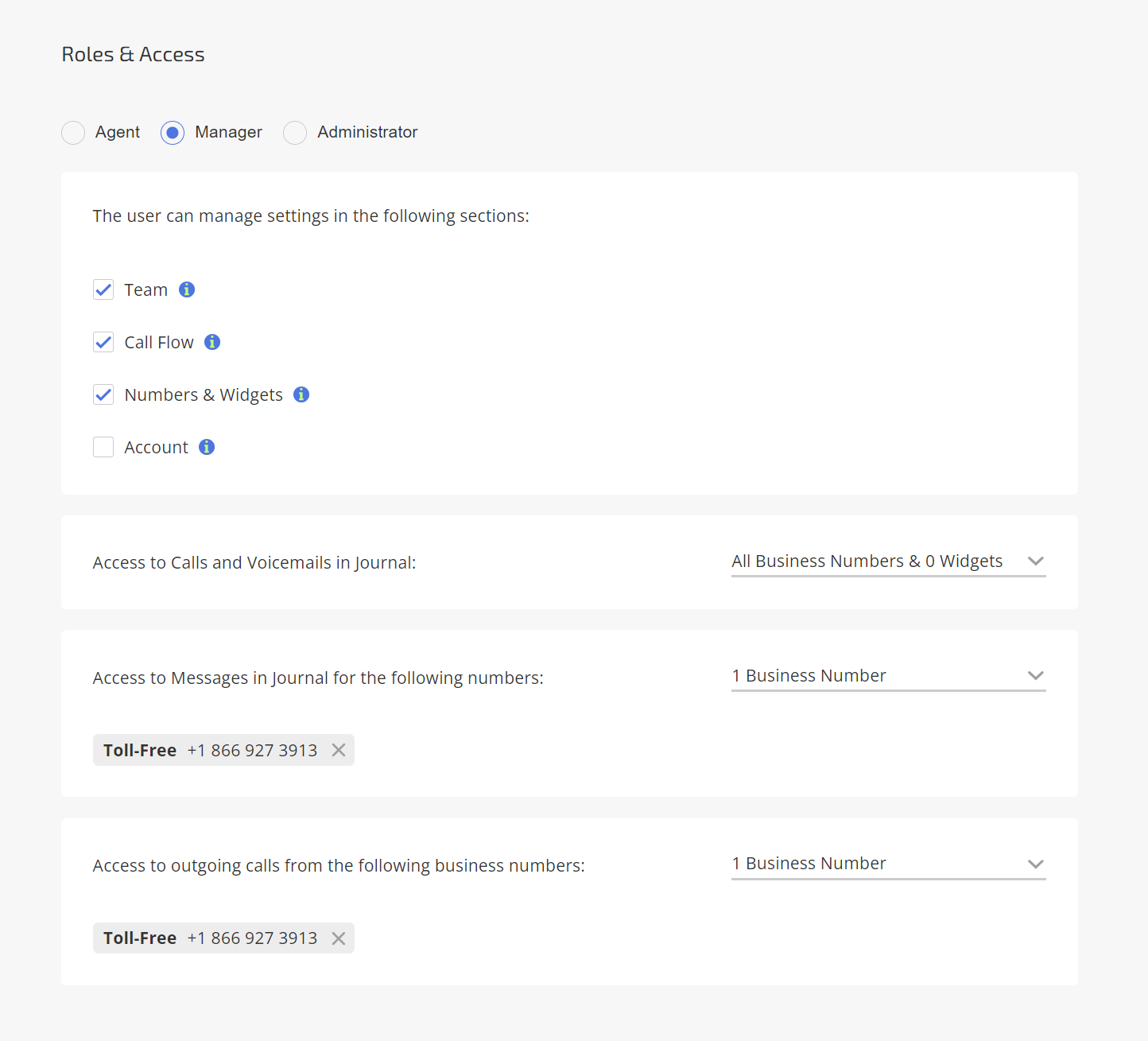
Agent
Agents have the most basic level of access to the Omnivoice profile. Typically, an Agent can access their own calls, messages, voicemails, and contacts. Administrators can adjust phone permissions to allow Agents access to calls within their Call Group or Call Flow. If your company has multiple phone numbers, you can specify which business numbers Agents have access to.
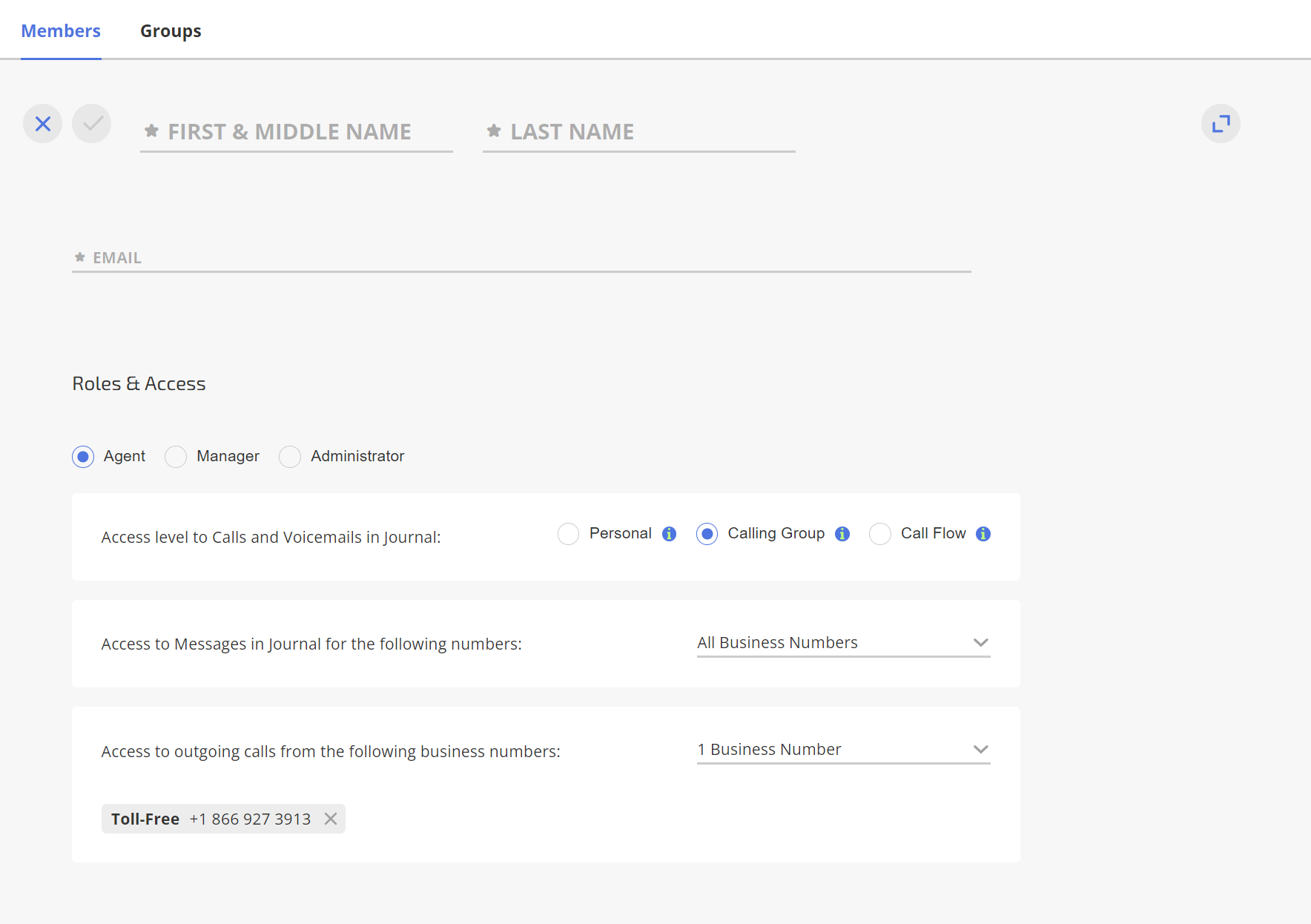
Comparison of Roles in Omnivoice
Let’s take a quick comparison of the capabilities of each role. Note that options with an asterisk depend on the settings determined by the Administrator.
| Option | Administrator | Manager* | Agent** |
|---|---|---|---|
| Access to calls, messages, business numbers | + | +* | +** |
| Create and manage call flows | + | +* | – |
| Manage contacts | + | + | + |
| Manage and delete business numbers | + | +* | – |
| Set up and delete integrations | + | +* | – |
| Manage billing information | + | +* | – |
| Create, edit, and delete user groups | + | +* | – |
| Add new users | + | +* (only Agents) | – |
| Manage other users’ settings | + | +* (only Agents) | – |
| Manage other users’ access to calls, messages, and business numbers | + | +* (only Agents) | – |
| Change user roles | + | – | – |
| Terminate the account | + | – | – |
* Depends on access provided by the Administrator
** Depends on access provided by the Administrator or Manager

How Do Roles and Permissions Work?
This setting allows team members to see only specific sections of the Omnivoice profile. The sections they don’t have user access to won’t be visible. This allows for focused work without unnecessary distractions. The sections available to all users involve making/receiving business calls, and accessing voicemails and messages in which they participated.
If a user has wider access, their profile visibility may include areas like managing call flows, viewing and managing other users’ communication, user management, and controlling the account.
How to Set Up Roles and Permissions in Omnivoice
- Go to the “Team” section of the Omnivoice account.
- Click on the “Members” or “Groups” tab based on whether you need to find a group or individual user.
- You’ll see a list of users. Click on the name of the user you want to assign new roles or permissions to, or modify existing ones. A popup will appear.
- In the user’s card, under the basic information, you will find a new section “Roles and Access”. Here, you can assign roles to users and set specific permissions.
- Click “Save” to save the changes.
Supervise Feature: Viewing Through Another User’s Perspective
- Step into Users’ Shoes: The “Supervise” button lets admins experience Omnivoice from another user’s perspective.
- Direct Insights: Admins can quickly identify which features or information an agent has access to.
- Swift Corrective Actions: If an agent has undue access, admins can restrict it immediately. For instance, they might limit the agent’s access to a secondary business number.
- Enhanced Security: This feature reinforces security measures by ensuring correct access permissions.
Benefits of Using Roles and Permissions in Omnivoice
Adopting a robust roles and permissions system like that offered by Omnivoice comes with a plethora of benefits. This system fosters enhanced efficiency, security, and productivity within the organization. Here are some of the key benefits:
1. Enhanced Security
By granting different levels of access to various team members, businesses can effectively reduce the risk of sensitive information falling into the wrong hands. It also safeguards the system from potential errors that could be made by users who are not familiar with certain features or settings.
2. Improved Productivity
With each team member having access to the features and settings necessary for their role, they can operate independently without requiring assistance from others. This, in turn, leads to higher productivity as tasks are executed swiftly and seamlessly.
3. Greater Efficiency
A roles and permissions system eliminates the need for micromanagement, as every team member knows exactly what they are authorized to do. This fosters a sense of responsibility and improves overall operational efficiency.
4. Easy Scalability
As your business grows and your team expands, the roles and permissions system allows you to easily manage and control new users’ access to the Omnivoice system, ensuring a smooth integration of new members into your existing workflow.
5. Customization and Flexibility
The roles and permissions system provides the ability to customize access for individual team members. This flexibility means you can adapt your system as your team evolves and as specific project requirements change.
Ready to Start Using Role-Based Permissions?
Understanding the roles and permissions available can help you better manage your Omnivoice system and ensure each team member can effectively perform their job duties. Start using this feature today to enhance your business communication and improve productivity.
FAQ
FAST • SECURE • RELIABLE
business communications
