What is Caller ID?
Caller ID is a telephony feature that allows you to see the phone number of the person calling you before you answer. It’s a familiar tool, but in a professional setting, it becomes essential. Whether you’re screening for spam, trying to stay organized, or juggling personal and business calls on one device, Caller ID helps you make faster, more informed decisions about every call that comes in.
Omnivoice takes this feature to the next level. In addition to traditional Caller ID, the platform offers smart tools that help you distinguish between personal and business calls, even if they’re all routed to the same number. And if you’re looking to display your business name on outgoing calls, the CNAM (Caller Name Delivery) feature is available—but for now, let’s focus on Caller ID and how it works for your business.
Inbound Caller ID
Inbound Caller ID is the most basic and widely used version of this feature. It shows you the phone number of the person calling, giving you a chance to decide whether or not to answer. But Omnivoice adds a clever enhancement: you’ll also see which number the caller dialed.
Why does that matter? If you’re using your personal mobile phone for both work and life, Caller ID can tell you instantly if a call is for your business. That way, you can prepare to answer professionally—or ignore the call if it’s not relevant.
This simple identification makes a big difference. With the right setup, you’ll never confuse a potential customer with a casual contact again.
What does the Caller ID feature look like?
Navigating to Caller ID settings in Omnivoice is intuitive. Everything begins in the “Numbers and Web Widgets” section of the web panel, easily identified by a phone icon.
- Incoming call settings can be found in the top-left section of the panel.
- From there, you can adjust how calls are displayed and whether your business number shows on your device when someone calls.
These features are designed to keep your work life streamlined—even when you’re working from a single device.
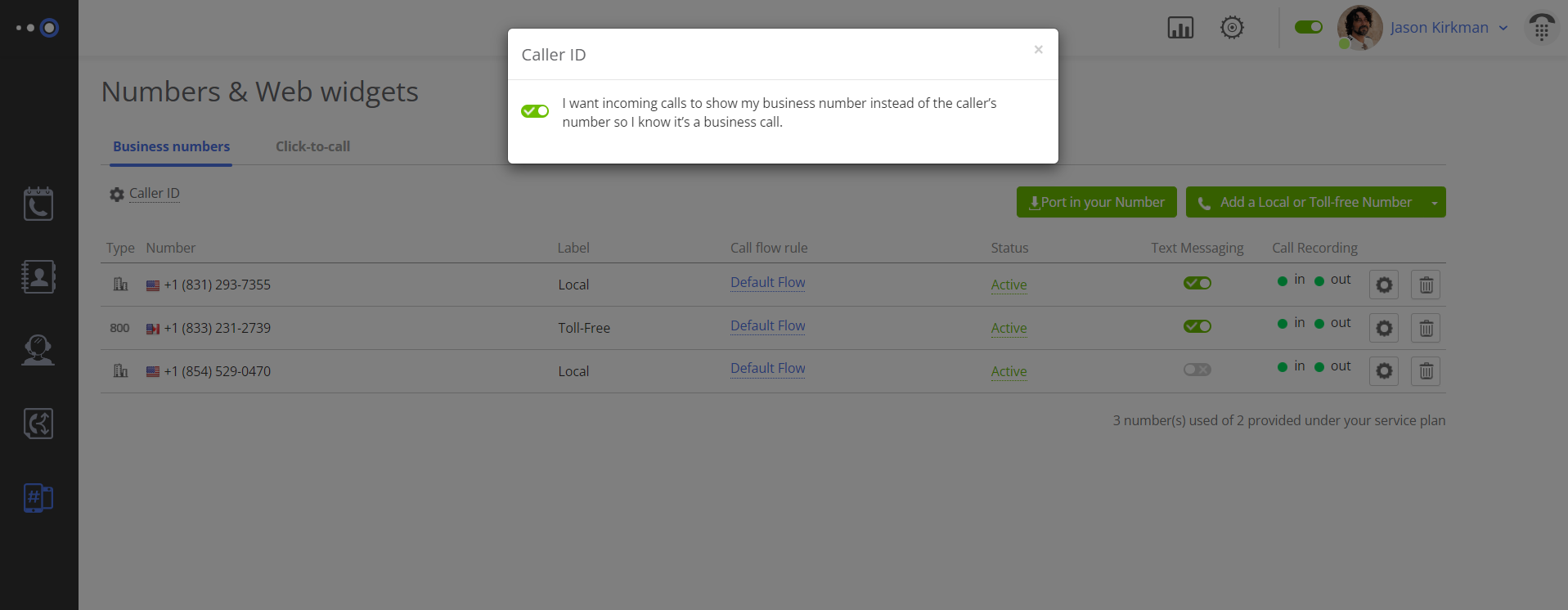
How to set up Inbound Caller ID in Omnivoice
Activating this feature only takes a few moments:
- Open your Omnivoice web panel.
- Click on the “Numbers and Web Widgets” tab.
- Select the gear icon next to the Caller ID setting.
- A pop-up window will appear.
- Toggle the switch labeled “Show my business number for incoming calls” to the ON position (it will turn green).
- Click outside the window to save and close.
Once enabled, this setting ensures your business number appears on your screen when someone calls—helping you recognize important calls the moment they arrive.

How does Caller ID work?
The technology behind Caller ID is simple but powerful. When someone calls you, your phone provider sends the caller’s number through the network, and it shows up on your device. This process happens in milliseconds, giving you instant visibility into who’s calling.
With Omnivoice, this process also includes identifying which of your numbers is being called—so if both your business and personal calls go to the same device, you can immediately tell which is which.
When you place a call, Omnivoice sends your chosen business number through the network. If the recipient hasn’t saved you in their contacts, your number will appear in full. If they have, their device will display whatever name they’ve assigned to that number.
Why use Caller ID?
Separate work from personal
If you receive both work and personal calls on one phone, Caller ID makes it easy to distinguish between them. That means you can answer appropriately every time.
Avoid unwanted calls
Caller ID helps filter out spam and unknown numbers. If you don’t recognize the number—or it looks suspicious—you don’t have to waste time answering.
Save time
When you know the nature of a call before picking up, you can decide whether to answer, forward it, or let it go to voicemail. That’s better for productivity and peace of mind.
Help your team stay on track
If your team is using shared lines or mobile devices for business, Caller ID ensures they know when a call is related to work—no guessing, no confusion.
Use Case: Managing Work-Life Boundaries
Let’s say you’re an entrepreneur running a small business from your personal phone. With Caller ID enabled in Omnivoice, whenever someone calls your business number, your device will clearly indicate it’s a business call. That lets you shift into work mode before answering—or decide to wait and call back if you’re off hours.
It’s a small change with a big impact, helping you maintain boundaries and stay in control, even when your phone never stops ringing.
How to change your Caller ID
Need to update the number shown when you make calls? With Omnivoice, you can add and manage multiple numbers easily. This flexibility is useful if:
- You’re expanding to a new region and want a local area code
- You’ve rebranded and want a new number to match
- You’re launching a new product line and want a separate line for it
To update your Caller ID number:
- Go to your Omnivoice web panel.
- Add a new number or select an existing one.
- Set that number as your outbound Caller ID.
And that’s it. Unlike traditional landlines, which limit your flexibility, VoIP systems like Omnivoice give you full control.
Helpful Terms to Know
- Outbound Caller ID – Outbound Caller ID refers to what your contacts see when you call them. With Omnivoice, your business phone number will appear on the recipient’s screen, ensuring consistency and professionalism every time you make a call. If the number is saved in their phone, your name will appear as stored. If it’s not saved, they’ll still see a clear number, giving your call legitimacy and increasing the chances they’ll pick up. For businesses that want to display a business name instead of just a number, Omnivoice offers CNAM registration as an optional service. This allows your company name to appear on outgoing calls—but the core Caller ID functionality works immediately with your business number and doesn’t require any extra steps.
- VoIP – Short for Voice over Internet Protocol. This is the modern alternative to traditional landlines, using internet connectivity to deliver phone services.
- Call Flow – The path a call takes once received. Omnivoice lets you customize this journey with rules, routing, greetings, and more—ensuring a smooth experience for every caller.
- Visual Voicemail – A feature that transcribes voicemails into text so you can read them quickly instead of listening—especially handy in meetings or on the go.
Ready to streamline your communication?
Caller ID is no longer just a convenience—it’s a must-have for businesses of all sizes. With Omnivoice, you get smart Caller ID settings, easy setup, and flexible number management so you can stay professional and productive.
Whether you’re fielding calls on your lunch break or managing a team of remote agents, Omnivoice helps you stay one step ahead with every ring.
FAST • SECURE • RELIABLE
business communications

